Where Bookmarks Are Stored In Chrome -
Introduction
Do you love using Google Chrome as your default web browser?
If yes, then you probably have a plethora of bookmarks saved for the websites you frequently visit. Bookmarks make life much easier as they help us reach our favorite sites quickly with just a click of a button. But have you ever wondered where Chrome bookmarks are actually stored?
Where Are Chrome Bookmarks Stored?
Location of Chrome Bookmarks in Mac
If you're using a Mac, your Chrome bookmarks are stored in the following location:
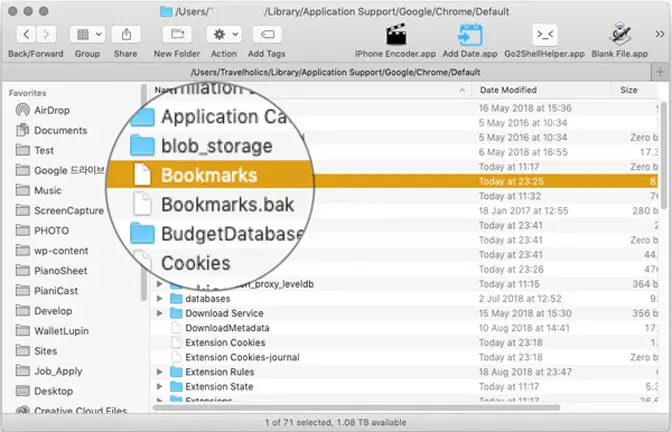
/Users/USERNAME/Library/Application Support/Google/Chrome/Default/Bookmarks
Location of Chrome Bookmarks in Windows
Windows users need to go through the following path to find their Chrome bookmarks:
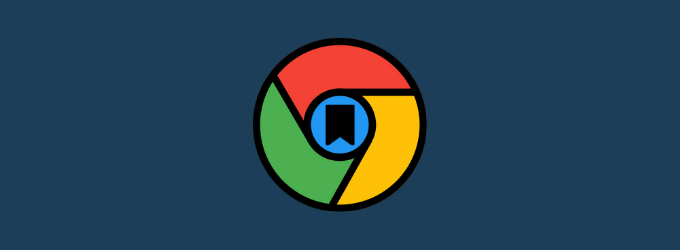
C:\Users\USERNAME\AppData\Local\Google\Chrome\User Data\Default\Bookmarks
Location of Chrome Bookmarks in Android
Android users can easily find their Chrome bookmarks in the Chrome app itself. All they need to do is tap on the three vertical dots on the top right-hand corner, select Bookmarks, and then Bookmark Manager. From there, they can access and manage their bookmarks as they like.

Location of Chrome Bookmarks in Windows 10 PC or Laptops
If you're using a Windows 10 PC, your Chrome bookmarks can be found in the following folder:

C:\Users\USERNAME\AppData\Local\Google\Chrome\User Data\Default\Bookmarks
Why Do You Need to Know Where Chrome Bookmarks Are Stored?
Now that you know where your Chrome bookmarks are stored, let's discuss why it's important to be aware of their location. Knowing where your bookmarks are stored becomes necessary in the following scenarios:
- Backing Up Bookmarks: In case you want to backup your bookmarks, knowing their exact location allows you to do so easily.
- Migrating to a New Device: When you purchase a new device or switch to a new computer, you'll want to transfer your bookmarks to your new device. Knowing where your bookmarks are stored can make this process much easier.
- Recovering Lost Bookmarks: In case you accidentally lose or delete your bookmarks, knowing where to find them will help you retrieve them easily.
How to Export Your Chrome Bookmarks
If you want to backup or transfer your Chrome bookmarks, you can export them to a file. Here's how you can do it:
- Open Chrome and click on the three vertical dots on the top right-hand corner.
- Select Bookmarks, followed by Bookmark Manager.
- Click on More (three vertical dots on the top right-hand corner) and then select Export bookmarks.
- Select the location where you want to save your bookmarks file, and click on Save.
How to Import Your Chrome Bookmarks
If you want to import your Chrome bookmarks to another device or browser, here's what you need to do:
- Open Chrome and click on the three vertical dots on the top right-hand corner.
- Select Bookmarks, followed by Bookmark Manager.
- Click on More (three vertical dots on the top right-hand corner) and select Import bookmarks.
- Select the bookmark file that you want to import from the location where you saved it earlier.
Conclusion
Now that you know where your Chrome bookmarks are stored, you can easily backup, transfer, and recover them in case of accidental loss or deletion. We hope this article has been helpful in providing you with the necessary information. Happy browsing!
Read more articles about Where Bookmarks Are Stored In Chrome