Where Is File Sharing On iTunes - If you're looking for a way to transfer files between your iPhone or iPad and your computer, iTunes provides a reliable and easy-to-use solution. With iTunes' File Sharing feature, you can quickly and easily backup, edit, import and export files between your iOS device and your computer. In this post, we'll explore how to use iTunes File Sharing to transfer files between your iOS or iPadOS device and your computer, as well as offer some tips and ideas for making the most of this feature.
Using iTunes File Sharing to Transfer Files
Step 1: Connect Your iOS or iPadOS Device to Your Computer
Before you can start transferring files between your iOS or iPadOS device and your computer, you'll need to connect your device to your computer using a USB cable. Once your device is connected, launch iTunes on your computer if it doesn't open automatically.

Step 2: Enable File Sharing in iTunes
To enable iTunes File Sharing, select your device in iTunes and click on the "File Sharing" tab. From here, you can see a list of apps on your device that support File Sharing. To transfer files between your device and your computer, select the app you want to use and simply drag and drop files to the "Documents" section.
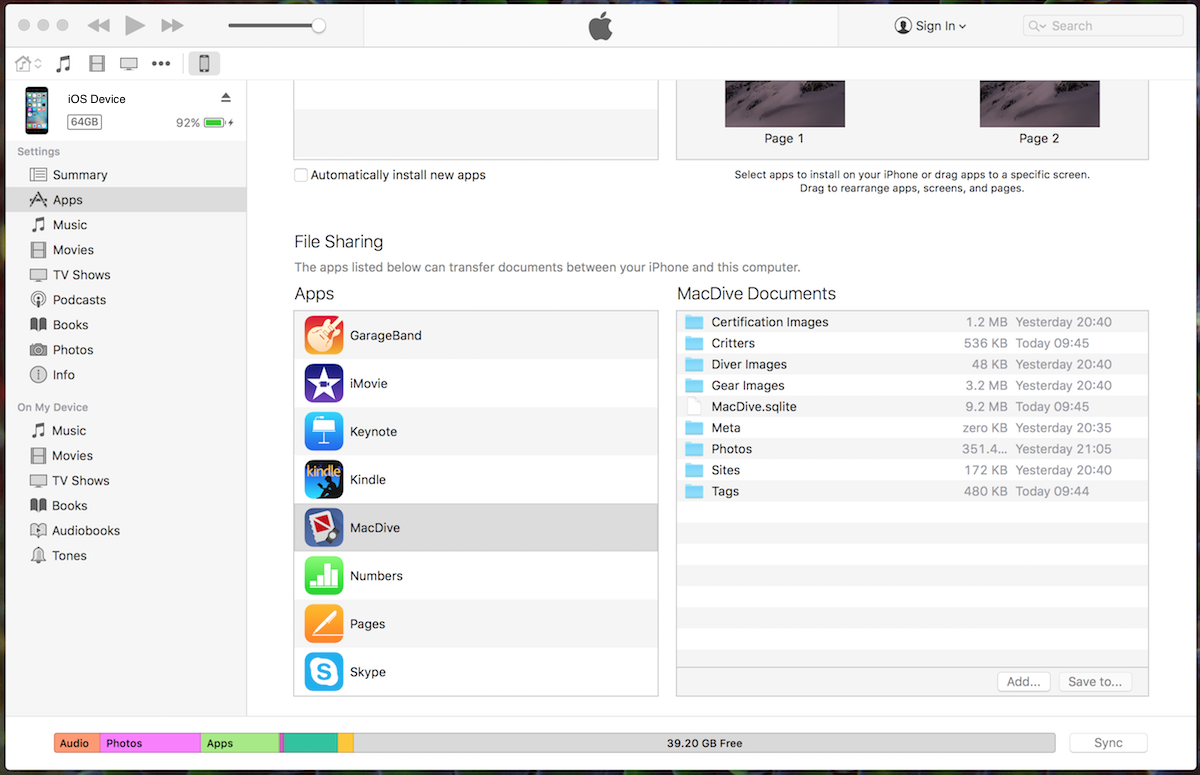
Step 3: Import and Export Files
Once you've enabled File Sharing, you can easily import and export files between your device and your computer. To import files from your computer to your device, simply drag and drop files from your computer to the "Documents" section in the app you've selected. To export files from your device to your computer, simply select the files you want to export in the "Documents" section and drag and drop them to a folder on your computer.
Tips and Ideas for Using iTunes File Sharing
Back Up Your Files Regularly
Backing up your iOS or iPadOS device is always a good idea, and using iTunes File Sharing to transfer files between your device and your computer makes it easy. To back up your files, simply select the app you want to back up in the "File Sharing" tab, and then copy the "Documents" folder to a folder on your computer. This way, you'll always have a backup of your important files in case something happens to your device.
Edit Files Directly from Your Computer
Editing files on your iOS or iPadOS device can be time-consuming and frustrating, especially if you're trying to make changes to a large number of files. With iTunes File Sharing, you can easily edit files on your computer and then transfer them back to your device. Simply select the files you want to edit in the "Documents" section of the app you've selected, drag and drop them to a folder on your computer, make your changes, and then drag and drop them back into the "Documents" section.
Use iTunes File Sharing to Import and Export Photos and Videos
If you're looking for an easy way to transfer photos and videos between your iOS or iPadOS device and your computer, iTunes File Sharing is a great option. Simply select the app you want to use in the "File Sharing" tab, and then drag and drop your photos and videos to the "Documents" section. From there, you can easily transfer them to your computer.
Use iTunes File Sharing to Transfer Music and Podcasts
iTunes File Sharing is also a great option for transferring music and podcasts between your iOS or iPadOS device and your computer. Simply select the app you want to use in the "File Sharing" tab, and then drag and drop your music or podcasts to the "Documents" section. From there, you can easily transfer them to your computer.
Conclusion
iTunes File Sharing is a powerful tool that can make transferring files between your iOS or iPadOS device and your computer quick and easy. Whether you're looking to backup your files, edit files directly from your computer, or transfer photos, videos, music, and podcasts, iTunes File Sharing is a great option. So give it a try today and discover just how easy it is to transfer files between your iOS or iPadOS device and your computer!
View more articles about Where Is File Sharing On Itunes